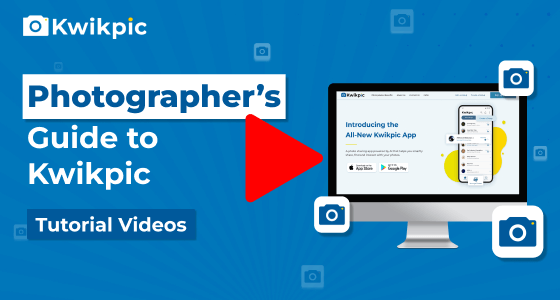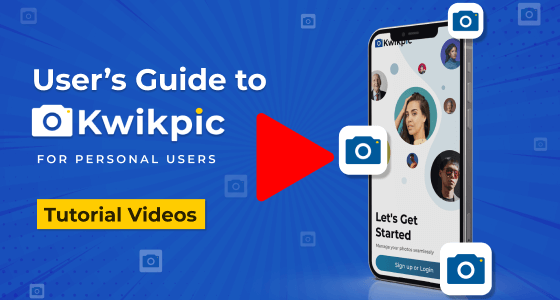
Signing Up & Profile Management
Includes info. about Registration
- Desktop Website
- Mobile App - Business
- Note: This feature is for Business Accounts only.
- Log in to your Kwikpic account and click on the Profile icon in the top-right corner.
- Click on the Business Settings option and then go to the Watermark tab.
- Tap on Browse and upload your watermark image.
- Note: It must be a PNG file with a transparent background and less than 2MB in size.
- Choose the Position and Size of the watermark and tap on Save.
Your watermark will be automatically added to all photos you upload on Kwikpic in the future!
The watermark will not be applied to photos that you uploaded before adding the watermark.
- Note: This feature is for Business Accounts only.
- Log in to your Kwikpic Business App and tap on the Settings tab at the bottom-right corner of your screen.
- Tap on the Business Settings option and then go to the Watermark tab.
- Tap on Browse and upload your watermark image.
- Note: It must be a PNG file with a transparent background and less than 2MB in size.
- Choose the Position and Size of the watermark and tap on Save.
Your watermark will be automatically added to all photos you upload on Kwikpic in the future!
The watermark will not be applied to photos that you uploaded before adding the watermark.
How can I add Watermark on my photos on Kwikpic?